Features of your DTH-1152
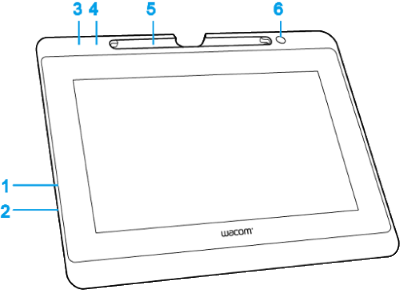 |
|
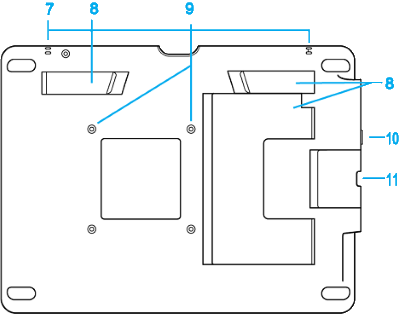 |
|
- Power button: Located on the edge of the pen display, press this button to turn power on or off.
- Power LED:
- The Power LED is blue when the pen display is on and a video signal is present.
- The Power LED is orange when the power is on but no video signal is present.
- The Power LED is off when the pen display is off.
- Status LED: The Status LED lights blue when the pen tip comes close to the surface or when you press the pen button.
- On-Screen Display buttons: Located on the edge of the pen display near the power button, press these buttons to access and change display settings for your device.
- Pen storage: Use the compartment on the top edge of the pen display to store the pen when it is not in use.
- Pen stand: Use the pen stand as a place to safely set your pen while you are working.
- Pen tether anchor slots: Insert the pen tether into one of these slots and slip the pen through the loop to attach it to the right or left side of your pen display.
- Display stand: Fold out either of these built-in stands to use your pen display in portrait or landscape orientation.
- You can change the orientation of your display in your computer's display settings menu.
- You can also attach an arm to the VESA mounting holes.
- Kensington Security Slot: Located on the left edge of the pen display, this slot can be used to attach a locking cable to secure your pen display to a specific location.
- Port for the 3-in-1 cable: The port for the cable is on the left-hand edge of the pen display.


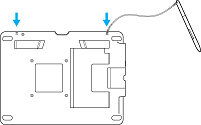
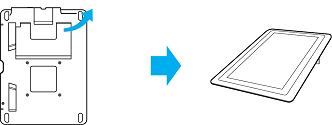
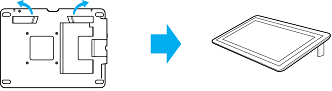
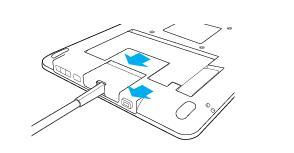
| | Do not share my information | | Cookies | | Terms of use | | Privacy Policy |