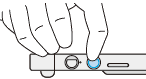Menu
| To open the Menu, press the menu button on the right side of your device.
|
|
From the Menu, you can make the following changes:
|
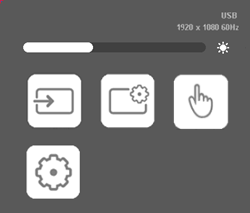
|
Tip: Use your pen (or touch, if supported on your Wacom device) to select menu options.
Note: A light-colored button means ON; a dark-colored button means OFF.
| Menu option | Icon | Description | ||||||||||
|---|---|---|---|---|---|---|---|---|---|---|---|---|
| Use the slider at the top of the Menu to adjust the display brightness. | ||||||||||||
| Input Source | The default Input Source is Auto, which will automatically detect the port your computer is attached to. You can use the Input Source setting to manually select a port: HDMI or USB. | |||||||||||
| Display Settings | See Built-in display settings. | |||||||||||
| Touch on-off | The "Touch on-off" button toggles the touch feature on and off. Note: The touch feature is only available on the Cintiq 24 touch and the DTH268E. |
|||||||||||
| Other Settings | The Other Settings option allows you to set the following features:
| |||||||||||
| | Do not share my information | | Cookies | | Terms of use | | Privacy Policy |