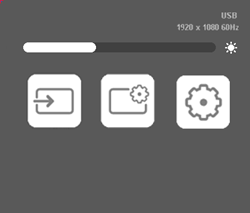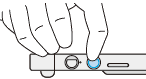Menu
| To open the Menu, press the menu button on the right side of your device.
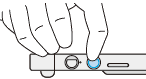
|
From the Menu, you can make the following changes:
- Manually update the input source.
- Adjust the display's brightness.
- Adjust the built-in display settings.
- Perform a factory reset, set the device language, and more.
All menu options are described in the table below.
|
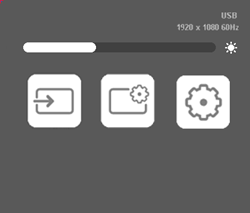
|
Tip: Use your pen to select menu options.
Note: A light-colored button means ON; a dark-colored button means OFF.
| Menu option |
Icon |
Description |
 |
Use the slider at the top of the Menu to adjust the display brightness.
|
| Input Source |
 |
The default Input Source is Auto, which will automatically detect the port your computer is attached to. You can use the Input Source setting to manually select a port: HDMI or USB.
|
| Display Settings |
 |
See Built-in display settings.
|
| Other Settings |
 |
The Other Settings option allows you to set the following features:
| Language | Sets the device's language. |
| Menu transparency | Controls the transparency of the Menu. |
| LED Luminance | Controls the power status LED's brightness. |
| Power button | Choose whether to turn off just the display (and not the entire Cintiq device), in order to maintain the connection and quickly return to work. |
| Factory reset | Use this option if you need to reset all of the Built-in display settings and the Wacom Menu settings. |
|