Connect to your computer
Warning: Make sure to use only the cables included with your pen display. Other cables are not compatible with the DTH-1152 and may damage it. To purchase replacement cables for the DTH-1152, go to the Wacom Store.
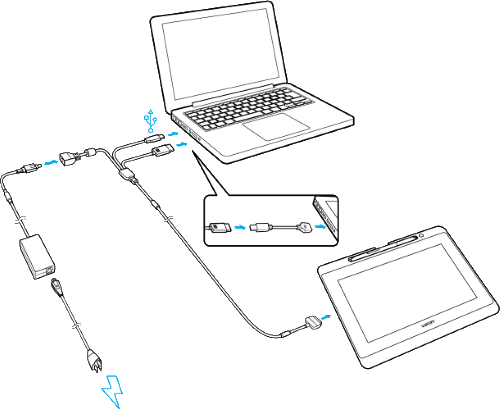
- Start with the end of the 3-in-1 cable that has three heads.
- Plug the USB end into your computer.
- Plug the HDMI end into your computer.
- If your computer does not support HDMI, you can attach an HDMI-VGA adapter and then connect the VGA end of the adapter to your computer. You can purchase an HDMI-VGA adapter from the Wacom Store.
- Plug the DIN connector end into the power adapter.
- Connect the other end of the power adapter to the power cable.
- Plug the power cable into an AC outlet.
- On the pen display, firmly pull the cable cover toward you past the hooks underneath, and then lift up the cover.
- Plug in the remaining end of the cable. Lower the cover and slide it back toward the device until it snaps into place.
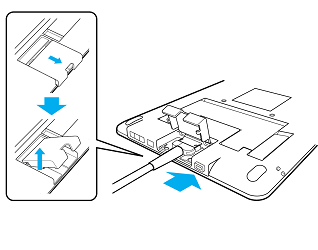
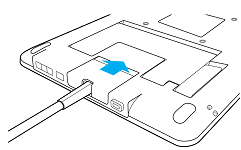
Press the power button on the left-hand side to turn on your pen display. The Power LED lights and display screen appears.
| | Do not share my information | | Cookies | | Terms of use | | Privacy Policy |