Connect to your computer
You will find a Quick Start Guide in the box with your device. Use the Guide to check the components you have received, set up your pen display, and connect it to your computer. Also see the description in About the DTK-1651.
Connecting your pen display
Refer to the set-up instructions in the Quick Start Guide to connect the DTK-1651 to your computer, and to an optional second display monitor.
Note: Make sure to use only the 3-in-1 cable that came with your product. Other cables, including the Wacom Cintiq 3-in-1 cable, are not compatible with the DTK-1651 and may damage the unit if used. To purchase replacement cables for the DTK-1651, please contact your local Wacom dealer or distributor, or Wacom Suppport for your region.
To plug or unplug the 3-in-1 cable:
- Slide the cable cover toward you so that it clears the hooks underneath.
- Lift up the cover using the hinges.
- Plug or unplug the cable and lower the cover.
- Slide the cover back toward the unit until the hooks engage at the corners.
If your computer or a second display monitor does not support HDMI, use an appropriate adapter cable to convert your device input or output to HDMI. If you need one of these cables, contact your Wacom representative.
- Turn off your computer.
- Connect the USB and video portions of the 3-in-1 cable to your computer.
- Connect the remaining end of the cable to the connector on the DTK-1651.
- Connect the power adapter to the 3-in-1 cable.
- Attach the power cable to the adapter.
- Plug the power cable into an AC outlet.
- Turn on the DTK-1651. The Power LED will light.
- Turn on your computer.
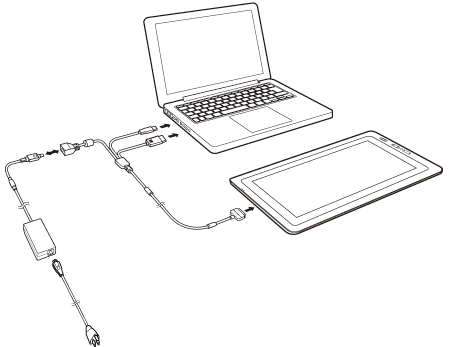
| | Do not share my information | | Cookies | | Terms of use | | Privacy Policy |