Connect to your computer
Warning: Make sure to use the cables included with your pen display. Other cables are not compatible and may damage it. To purchase replacement cables, go to the Wacom Store.
- Connect the device to your computer by DVI or by VGA.
- If your computer supports DVI, use the DVI cable to connect your device to your computer.
- If your computer supports VGA, use the DVI-to-VGA cable to connect your device to your computer.
- Get the USB cable and plug in the USB-B end to your device. Plug in the other end to your computer.
- Connect the power cable to the power adapter.
- Attach the power adapter to your device and plug in the power cable.
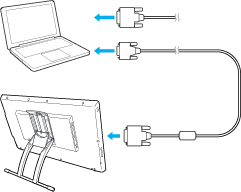 |
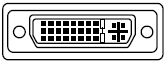
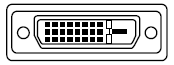
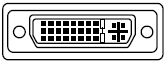
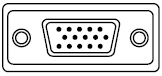
|
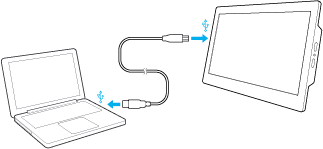
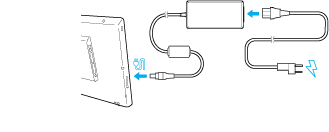
Press the power button. The Power LED lights and the display screen appears.
| | Do not share my information | | Cookies | | Terms of use | | Privacy Policy |