Connect to your computer
After you remove the DTC121 or DTH134 from the box and are ready to begin using it, connect it to your computer using one of the set of steps below.
Topics on this page
- Option A: Connect to a computer with a USB-C port that supports video output
- Option B: Connect to a computer with USB-A and HDMI ports
Option A: Connect to a computer with a USB-C port that supports video output
- Insert one end of the USB-C to C cable into either one of the two USB-C ports on the DTC121 or DTH134 and then insert the other end into a USB-C port that supports video output on your computer.
- Turn on the DTC121 or DTH134.
- Visit http://business.wacom.com/start to select the DTC121 or DTH134 from the Product list and then install the Latest Driver.
- Assemble the Power adapter by attaching the plug plate to the adapter and then sliding it down until you hear a click.
- Insert one end of the USB-C to C cable into the power adapter and insert the other end into the available USB-C port on the Wacom One.
- Plug the Power adapter into a power source.
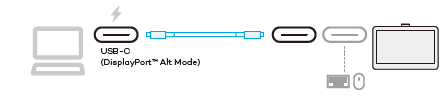
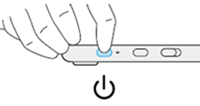
Important: If the power status LED is blinking quickly (or if nothing displays on the DTC121 or DTH134 screen) after completing steps 1 through 3, continue with steps 4 through 6 to connect the power adapter. This will provide additional power to your device.
Note: The Power adapter and additional USB-C to C cable pictured below are optional and can be purchased separately.
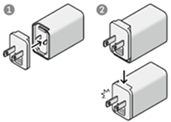
Power adapters vary based on region.
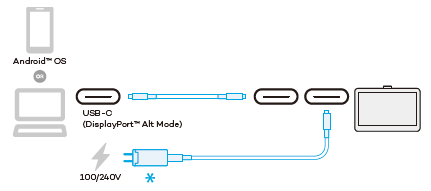
Option B: Connect to a computer with USB-A and HDMI ports
Note: The Power adapter and 3-in-1 cable pictured below are optional and can be purchased separately.
- Assemble the Power adapter by attaching the plug plate to the adapter and then sliding it down until you hear a click.
- Attach the power adapter to the 3-in-1 cable.
- Insert the USB-C cable into either one of the two USB-C ports on the Wacom One.
- Insert the USB-A and HDMI cables into their respective ports on your computer.
- Plug the Power adapter into a power source.
- Install the driver.
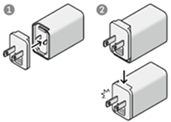
Power adapters vary based on region.
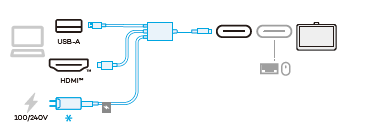
| | Do not share my information | | Cookies | | Terms of use | | Privacy Policy |