Connect to your computer
The Wacom driver software is pre-installed on your MobileStudio Pro. Complete the following steps to setup your device:
- For the first use, connect your MobileStudio Pro to a power source using the power cable and AC adapter.
- Slide and hold the Power switch down for 2 to 3 seconds to turn on your MobileStudio Pro.
- Follow the on-screen steps for configuring Windows.
- When operating system configuration is complete, the MobileStudio Pro Setup Wizard will show you how to configure your ExpressKeys and how to register your product.
- Make sure that you have WiFi and Internet access. WiFi network status is displayed in the status bar at the bottom right of the Windows standard desktop, and at the bottom left of the screen when you swipe in from the right side of the screen.
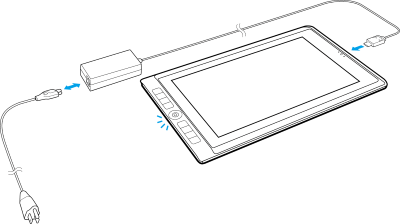
Tip: Wacom recommends that you check for updates for the Wacom driver and device firmware. See Keep everything up to date.
To connect to a different Windows or macOS machine with an available Thunderbolt 3 port (Desktop Mode), complete the following steps:
- Make sure your computer meets the following minimum system requirements:
- A compatible Windows or macOS X operating system.
- An available Thunderbolt 3 port.
or
The Wacom Link or the Wacom Link Plus adapter, as well as available USB-A and graphics ports. - If your Windows or macOS machine has a Thunderbolt 3 port, you can connect directly.
or
If your Windows or macOS machine does not have a Thunderbolt 3 port, attach the MobileStudio Pro using the optional Thunderbolt 3 cable and the Wacom Link adapter or the Wacom Link Plus adapter, depending on your MobileStudio Pro's model number:
| Model Number | DTH-W1320 & DTH-W1620 | DTH-W1321 & DTH-W1621 |
|---|---|---|
| Required Adapter | Wacom Link | Wacom Link Plus |
| Connection Image | 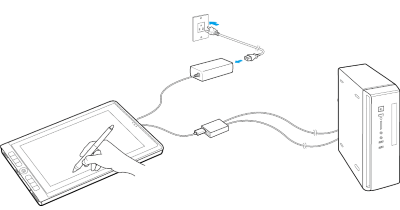 | 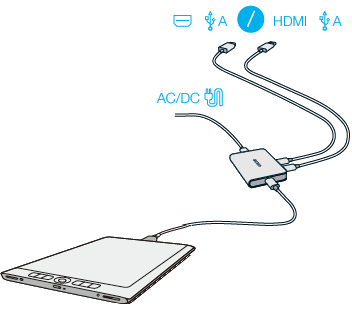 |
Tip: Also see the Quick Start Guide that came with your MobileStudio Pro.
| | Do not share my information | | Cookies | | Terms of use | | Privacy Policy |