Touch Ring
Use the Touch Ring by sliding your finger around the ring to zoom in or out, scroll up or down, or to issue assigned keystroke functions. See Customizing the Touch Ring for information on changing your Touch Ring settings.
Press the Center Button to toggle between four customizable modes. As you toggle between settings, a corresponding status LED illuminates. Any disabled settings are skipped in the toggle sequence.
A diagram of the current Touch Ring settings appears briefly on your display screen when you press the Center Button.
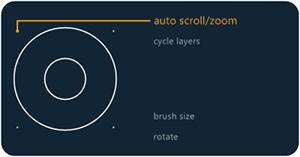
The above screenshot is for descriptive purposes; it may not match your screen.
Touch Ring default settings:
1 - Auto Scroll/Zoom. Sets the ring to zoom or scroll in graphics applications. Some applications may interpret zooming as scrolling, or the reverse, or they may completely ignore zooming or scrolling.
Move your finger clockwise along the Touch Ring to zoom in or scroll down in most applications. Move your finger counter-clockwise to zoom out or scroll up.
2 - Cycle Layers. Enables you to cycle up or down through a stack of layers when working in Adobe Photoshop. Move your finger clockwise along the ring to cycle up through layers.
3 - Brush Size. Sets the ring to increase or decrease the brush size of your drawing tool when working in Adobe Photoshop.
4 - Canvas Rotation. Enables you to rotate or flip an entire image when working in Adobe Photoshop CS4 (or later).
| | Do not share my information | | Cookies | | Terms of use | | Privacy Policy |