Touch Ring
Use the Touch Ring by sliding your finger around the ring to zoom in or out, scroll up or down, or to issue assigned keystroke functions. See Customizing the Touch Ring for information on changing your Touch Ring settings.
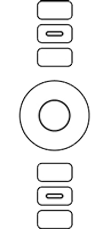
Pressing the Center Button will display the Touch Ring settings diagram if the Show touch ring setting checkbox is selected.
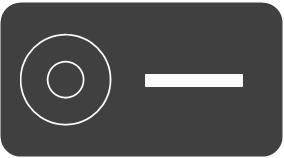
The above screenshot is for descriptive purposes; it may not match your screen.
By default, the Touch Ring is set to Auto Scroll/Zoom. This action sets the ring to zoom or scroll in graphics applications. Some applications may interpret zooming as scrolling, or the reverse, or they may completely ignore zooming or scrolling.
Move your finger clockwise along the Touch Ring to zoom in or scroll down in most applications. Tap the upper portion of the Touch Ring for single increment changes. Move your finger counter-clockwise to zoom out or scroll up. Tap the lower portion of the Touch Ring for single increment changes.
| | Do not share my information | | Cookies | | Terms of use | | Privacy Policy |