Features of your Wacom Cintiq Pro
- Touch Keys: Five touch buttons that light up when you turn on the Cintiq Pro that you can tap to perform functions.
- USB-C Ports(3): Use these ports to attach the device to your computer and to attach additional devices.
- Pen storage:Use the compartment on the top edge of the pen display to store the pen when it is not in use.
- Mic/headphone combo jack: Connect your microphone or headphones to the Cintiq Pro.
- Folding legs: Unfold the legs to prop up the pen display at an angle for easier viewing. Fold in the legs for a lower angle.
- Power LED: The Power LED indicates what power state the pen display is in.
- The LED is blue when the pen display has full power.
- The LED is orange when the pen display is in standby.
- The LED is off when the pen display is off.
- Power Button: Press the power button to turn the device on and off.
- Status LED: The Status LED lights when the Cintiq Pro has power and is communicating with the attached computer.
- SD Card Reader: Insert an external SD card to transfer files to your device.
- Kensington Security Slot: This slot can be used to attach a locking cable to secure your pen display to a specific location, like your desk.

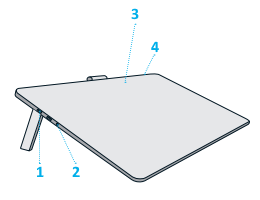
| Number | Item |
|---|---|
| 1 | USB-C ports |
| 2 | Microphone/headphone combo jack |
| 3 | Touch Keys |
| 4 | Power button |

| Number | Item |
|---|---|
| 1 | USB-C port |
| 2 | SD card reader |
| 3 | Kensington Security Slot |
| 4 | Folding legs |
| | Do not share my information | | Cookies | | Terms of use | | Privacy Policy |