Features of your Wacom Cintiq Pro
- Blue when powered on with no pen in use.
- Orange when the pen display is in standby.
- White when a compatible pen is in contact with the display.
- Off when the pen display is off.
Power Button: Press the power button to turn the device on and off.
Kensington Microsaver 2.0: This slot can be used to attach a locking cable to secure your pen display to a specific location, like your desk.
Status light: The light indicates what power state the pen display is in and whether a pen is in contact with the display. The light is:
Touch on/off switch: Use the Touch switch to quickly turn touch features on or off.
ExpressKeys: Eight customizable ExpressKeys, four on the back of each side.
USB-C port: Use the USB-C port to attach the Cintiq Pro to your computer.
HDMI port: Use the HDMI port if your computer does not have a USB-C port that supports graphics.
Folding legs: Unfold the legs to prop up the pen display at an angle for easier viewing. Fold in the legs for a lower angle.
VESA mounting holes: Use the VESA mounting holes to optionally attach a third-party stand or arm for additional control over your Cintiq Pro's angle and position.
Pen storage: Place the pen holder on either side of your pen display to store the pen when it is not in use. The holder contains extra pen nib storage and a nib remover.
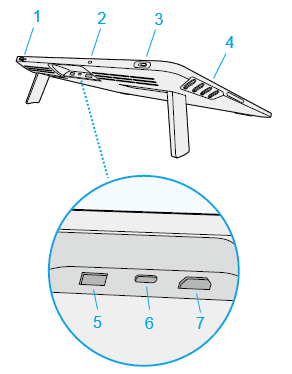 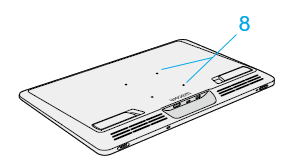 |
|
| | Do not share my information | | Cookies | | Terms of use | | Privacy Policy |