Built-in display settings
You can use the Cintiq Pro's built-in display settings controls to adjust a variety of display settings.
Important: Your Cintiq Pro supports standard color spaces that are predefined and calibrated at the factory for each individual display. Wacom recommends customers select a color space appropriate for their environment and type of work. Further customizing of the display colors is an advanced feature.
Tip: If you make changes to the display appearance and cannot return to the original display settings, go to Display Settings > Reset.
Tip: To reset all built-in display settings, go to Other Settings > Factory Reset.
Customize the built-in display settings
- Press the middle button on the back of your Cintiq Pro to open the built-in display settings menu.
- Use the ExpressKeys to navigate the built-in display settings menus and select options:
- Make your changes. The display settings main menu options are listed below.
- Input Source: Set a specific input port.
- Display Settings: Adjust display attributes such as brightness, color mode, contrast, gamma, and color space.
- Display status: Lists the display resolution and how your pen display is connected via the Input Source.
- Press the middle button on the back of your Cintiq Pro again to close the built-in display settings menu.
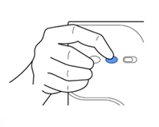
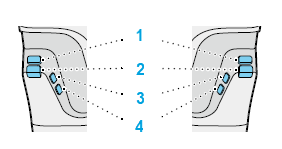
| Number | ExpressKey action |
|---|---|
| 1 | Select |
| 2 | Go back one level |
| 3 | Move up/right |
| 4 | Move down/left |
Note: The built-in display settings menu will automatically close after a few moments of inactivity.
| | Do not share my information | | Cookies | | Terms of use | | Privacy Policy |