On-screen shortcuts
|
Grid panels (1) and Radial menus (2) are On-screen shortcuts that display on your Wacom pen display or – for pen tablets – on your computer's display. You can assign frequently used actions to the Grid panel or Radial menu keys, then use your pen, mouse, or touch (if supported) to select a key and activate its assigned action. Pen gestures (3) allow you to pan, scroll, zoom, etc. by pressing and holding a pen button or ExpressKey and moving the pen vertically or horizontally across your device. |
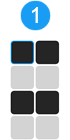 | 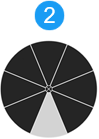 | 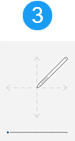 |
| The above screenshots are for illustrative purposes only. | |||
Setup and use Grid panels and Radial menus
- Create your On-screen shortcut.
- Customize the Grid panel or Radial menu keys.
- Assign the Grid panel or Radial menu to a customizable component (a pen button, for example).
- Launch the Grid panel or Radial menu by pressing the customizable component you assigned in the previous step.
- Click a Grid panel or Radial menu key to activate its assigned action.
Use Pen gestures
Note: Pen gestures are only available on select devices.
- Assign a Pen gesture to a pen button or an ExpressKey.
- Hold down the pen button or ExpressKey while moving the pen tip vertically or horizontally on your device to activate the Pen gesture action (pan, scroll, zoom, etc.).
| | Do not share my information | | Cookies | | Terms of use | | Privacy Policy |