Customize touch options in Tablet mode
When you are in Tablet mode, you can customize how your device responds to touch input.
- Open Wacom Tablet Properties.
- Select your device in the Devices row.
- On the Touch Options tab, adjust the touch settings as desired:
- Pointer Speed: Move the slider to adjust how easily the cursor moves. Move towards Slow if you want the cursor to move more slowly, requiring more movement with your fingers. Move towards Fast if you want the cursor to move more quickly, requiring less movement with your fingers.
- Scrolling Speed: Move the slider to adjust how fast your screen scrolls when you perform the Scroll touch gesture.
- Pointer Acceleration: Move the slider to adjust how quickly the cursor moves in response to your touch. Move towards Low for a slower response time and move towards High for a faster response time.
- Double-Tap Time: Move the slider to adjust how fast you must tap for a double-click. You can test the speed by positioning the cursor over the Test area and double-clicking.
Warning: When you make changes to these settings, you are not changing corresponding settings in your computer's system settings. However, if you make changes to touch settings in your computer's system settings, those changes may affect how touch works on your device.
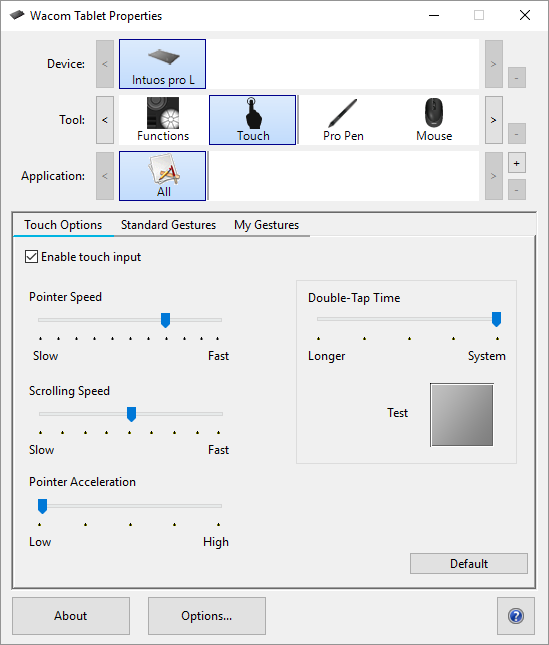
The above screenshot is for descriptive purposes; it may not match your screen.
| | Do not share my information | | Cookies | | Terms of use | | Privacy Policy |