Customize On-screen shortcuts
The following instructions describe how to customize a Grid panel or Radial menu.
Note: Pre-configured Pen gestures come installed in Wacom Center on select devices and do not require customization.
- Open Wacom Center.
- In the navigation bar, click On-screen shortcuts.
- In the On-screen shortcuts sidebar, select the name of the Grid panel or Radial menu you wish to customize.
- Click on the Grid panel or Radial menu key and select the action that you wish to assign from the Action sidebar. Repeat for each key.
- If you select Keyboard shortcut:
- Add a Key combination (Ctrl+Z, for example) or Add special keys (pre-configured key combinations such as Alt+Tab).
- Enter a Name for the keyboard shortcut.
- Optionally select an Icon.
- Click Apply.
- The following settings are optional:
Repeat Select this box if you want the action to repeat when you click and hold the Radial menu or Grid panel key. Grid or Radial menu size Move the slider to change the size of the On-screen shortcut when it appears on your screen. Text size Move the slider to change the size of the text that displays on the On-screen shortcut when it appears on your screen; the options are small, medium, and large. Label Use the drop-down menu to select a label type: Text only, Text & Icon, or Icon only. The selection will display on all the On-screen shortcut keys. Examples: Text only: 
Text & Icon: 
Icon only: 
Display at Cursor Leave the box unchecked if you want the On-screen shortcut to appear in the last location you opened it. Select the box if you want the On-screen shortcut to appear next to your cursor when you open it. Color Select a color for the entire Grid panel or Radial menu. Tip: Hover over a key to open a pop-up menu where you can select a color for that specific key.Apply to all keys This button is only visible when there is at least one key that uses a different color scheme from a Grid panel or Radial menu. Click this button if you want all of the On-screen shortcut keys to be the same color. Launch Select the Launch  icon to view your current On-screen shortcut customizations on your pen display or computer screen.
icon to view your current On-screen shortcut customizations on your pen display or computer screen. - Assign your On-screen shortcut to a customizable component, such as a pen button or ExpressKey.
Important: Assigning a Grid panel, Radial menu, or Pen gesture to a customizable component (pen button, ExpressKey, etc.) is required in order to open and use the On-screen shortcut.
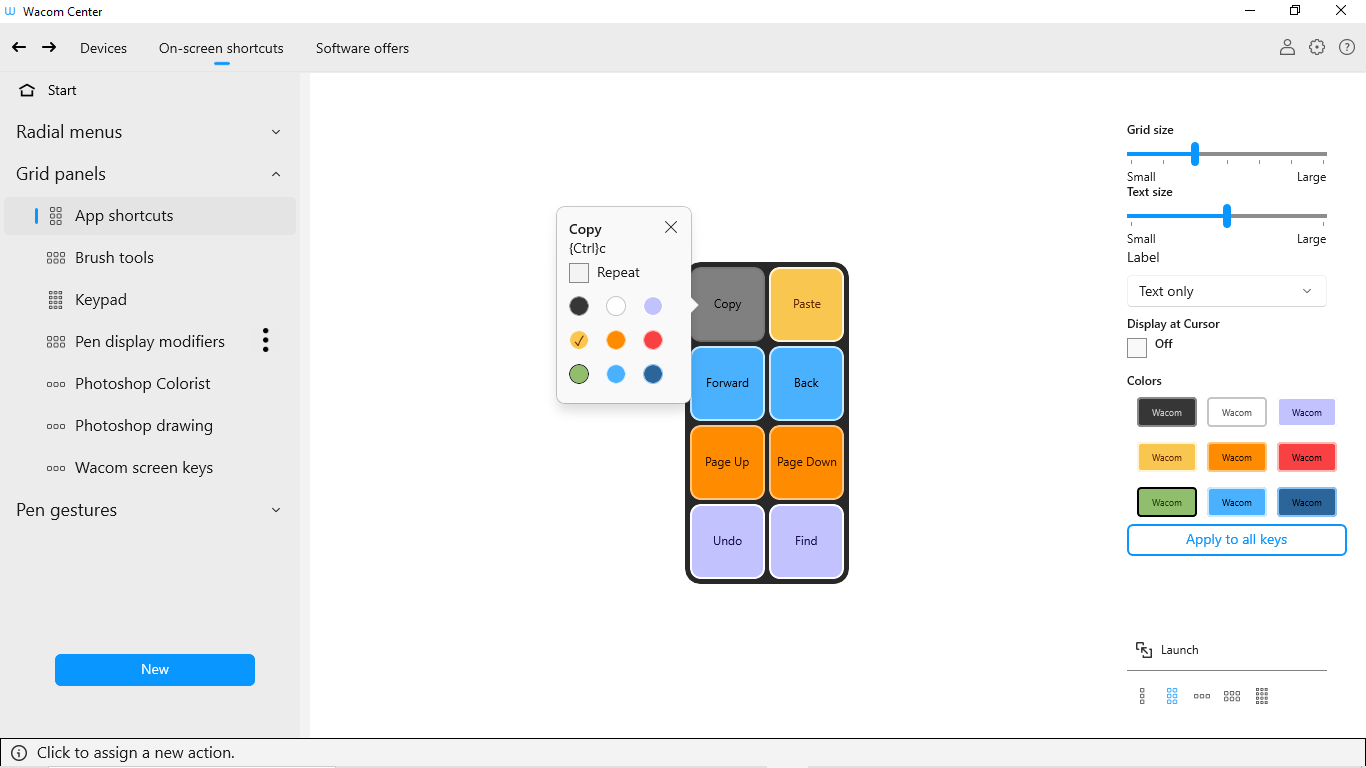
The above screenshot is for descriptive purposes; it may not match your screen.
| | Do not share my information | | Cookies | | Terms of use | | Privacy Policy |