Connect to your computer
After you remove the Wacom One from the box and are ready to begin using it, connect it to your computer using the steps in option A or B, depending on your computer's setup.
Note: "Wacom One" refers to both the Wacom One 12 and Wacom One 13 touch.
Topics on this page
- Option A: Connect to a computer with a USB-C port that supports video output
- Option B: Connect to a computer with USB-A and HDMI ports
Option A: Connect to a computer with a USB-C port that supports video output
Note: To save energy, Wacom recommends using option A to connect the Wacom One to your computer.
- Insert one end of the USB-C to C cable into either one of the two USB-C ports on the Wacom One and insert the other end into a USB-C port that supports video output on your computer.
- Turn on the Wacom One.
- Follow the instructions on the Install the Wacom driver page.
- Assemble the Power adapter by attaching the plug plate to the adapter and then sliding it down until you hear a click.
- Insert one end of the USB-C to C cable into the power adapter and insert the other end into the available USB-C port on the Wacom One.
- Plug the Power adapter into a power source.
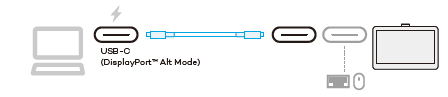
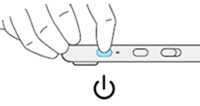
Important: If the power status LED is blinking quickly (or if nothing displays on the screen) after completing the previous steps, continue with the steps below to provide additional power to your Wacom device.
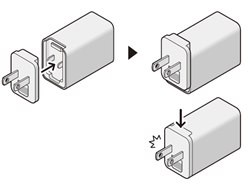
Power adapters vary based on region.
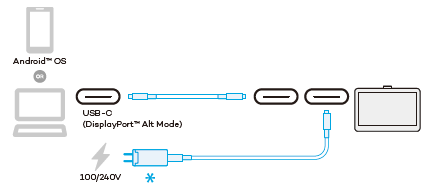
Option B: Connect to a computer with USB-A and HDMI ports
- Assemble the Power adapter by attaching the plug plate to the adapter and then sliding it down until you hear a click.
- Attach the power adapter to the 3-in-1 cable.
- Insert the USB-C cable into either one of the two USB-C ports on the Wacom One.
- Insert the USB-A and HDMI cables into their respective ports on your computer.
- Plug the Power adapter into a power source.
- Download and install the Wacom driver from www.wacom.com/download. For detailed instructions on how to download and install the Wacom driver, see Install the Wacom driver.
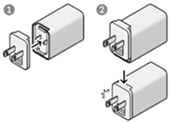
Power adapters vary based on region.
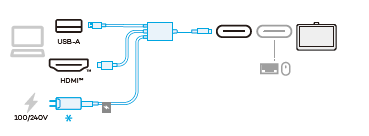
| | Do not share my information | | Cookies | | Terms of use | | Privacy Policy |