Dial or Touch ring
Use your finger to move the Dial or Touch ring clockwise or counterclockwise to activate time-saving actions such as rotate, zoom, keyboard shortcuts, and more.
Note: The number of Dials or Touch rings will differ, depending on your device model.
Customize the Dial or Touch ring
- Open Wacom Center.
- Select your device in the Devices sidebar and click Dials or Touch ring.
- In the main content area, click the currently assigned action (A).
- Select the new action you wish to assign from the Action sidebar.
- Optionally use the Slow/Fast slider to control how frequently the assigned action occurs, or the speed at which keystroke events are sent to an application.
- Repeat these steps to assign actions to the other Modes.
- To activate the assigned Mode action, move your finger clockwise or counterclockwise on the Dial or Touch ring.
- For the Dial: Use "Dial toggle" to switch between Modes by pressing the center ExpressKey located in the set of ExpressKeys closest to the Dial.
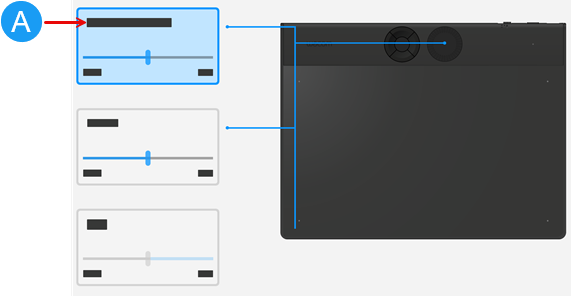
The above screenshot is for illustrative purposes; it may not match your screen.
For the Touch ring: Press the Center button to toggle between the customizable Modes. (Does not apply to devices with only one Mode setting.)
Note: As you toggle between Modes on a Touch ring, a corresponding status LED illuminates. Any disabled settings are skipped in the toggle sequence.
Assign a Keyboard shortcut to the Dial or Touch ring
- Follow steps 1-3, above.
- From the Action sidebar, select Keyboard then select Keystroke... to open the Keyboard shortcut window.
- Enter a Key combination for the counterclockwise and/or clockwise Dial movements.
- You can enter letters, numbers, function keys (F2, F3, etc.), and modifier keys (Ctrl, Alt, etc.). You can also choose pre-defined combinations from the Add special keys drop-down list.
- Click the Delete button to remove the last keystroke you entered. Click the Clear button to remove all the keystrokes.
- Optionally enter a Name for your Keyboard shortcut and click Apply.
Tip: To move between the boxes on the Keyboard shortcut window, use your cursor.
Note: If no Name is entered, the keystroke keys will display: {Ctrl}z, for example.
| | Do not share my information | | Cookies | | Terms of use | | Privacy Policy |