ExpressKeys
ExpressKeys are customizable buttons on your device. When you press an ExpressKey, you activate the assigned action, such as mouse clicks, modifiers, or navigation functions.
Note: ExpressKeys locations and functions may vary, depending on your device.
You can view and change which actions are assigned:
- Open Wacom Center.
- Select your device in the Devices sidebar.
- Click ExpressKey settings in the main content area. You will proceed to the "ExpressKeys" or "Tablet" tab in Wacom Tablet Properties, depending on your device
- Select the action that you want for each ExpressKey from the drop-down menu.
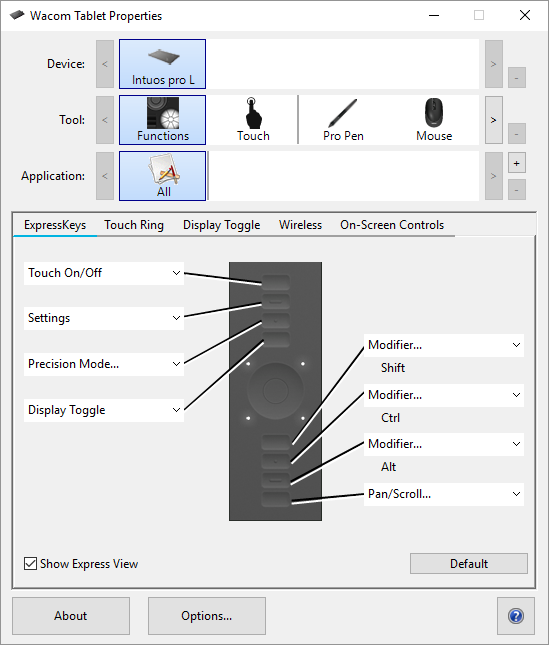 | 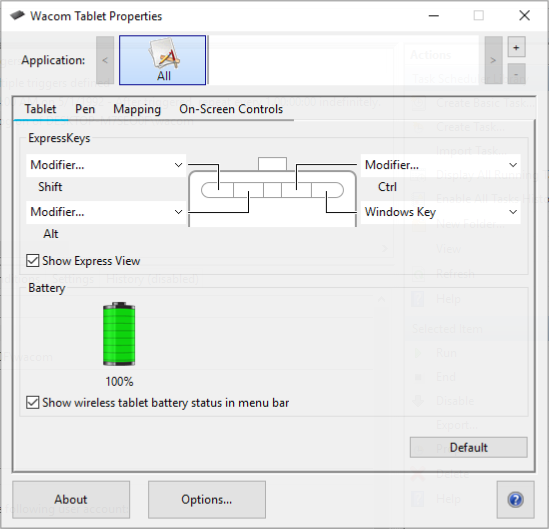 |
| The size and placement of ExpressKeys vary, depending on your device. Your screen may match one of the above screenshots or may be different. The screenshots are for descriptive purposes. | |
Tip: ExpressKey settings can be defined for use with specific applications. See Application-specific settings for more information.
| | Do not share my information | | Cookies | | Terms of use | | Privacy Policy |