Express view
You can enable Express View to see the current settings for your ExpressKeys at any time.
- Open Wacom Center.
- Select your device in the Devices sidebar.
- Select ExpressKey settings. You will proceed to Wacom Tablet Properties.
- On the ExpressKeys tab, select the Show Express View checkbox.
- Press any ExpressKey to view the current ExpressKeys settings on your screen.
Note: The display will fade out after 2 seconds on the screen. Express View may vary in appearance, depending on the Intuos model you are using.
Tip: To disable the display, deselect the Show Express View box.
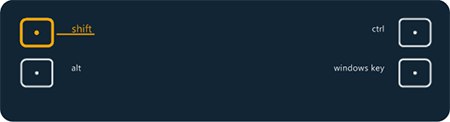
The above screenshot is for descriptive purposes; it may not match your screen.
| | Do not share my information | | Cookies | | Terms of use | | Privacy Policy |