Features
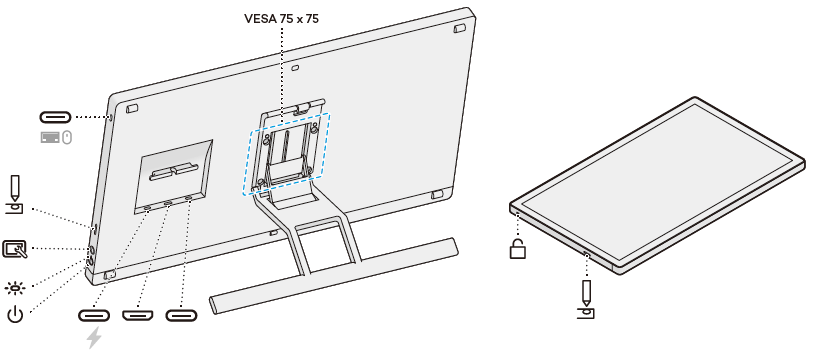
| Image | Feature | Description |
|---|---|---|
| USB-C port | Use this port to attach a peripheral device such as a keyboard or mouse. | |
| Pen holder slot | One of two Pen holder slots – one on each side of your device – that can be used to insert the Pen holder included with your device. | |
| Menu button | Press this button to open the Menu, where you can manually update the input source, adjust the display's brightness, adjust the built-in display settings, perform a factory reset, set the device language, and more. | |
| Power LED | This light indicates the power state of your Cintiq and whether a pen is in contact with it. The light is:
|
|
| Power button | Press the power button to turn the device on and off. | |
| USB-C for power connection | Use this port to plug in the power cord. | |
| USB-C DisplayPort™ | Use this port to connect to your computer if your computer has a USB-C port that supports video output. | |
| Mini HDMI | Use the Mini HDMI port to connect to your computer if your computer does not have a USB-C port that supports video output. | |
| VESA 75 x 75 |
VESA 75mm x 75mmmounting holes |
Use the VESA mounting holes to attach a third-party stand or arm that complies with the VESA 75mm x 75mm standard. |
| Security slot | Attach a locking cable to secure your pen display to a specific location, such as a desk. |
| | Do not share my information | | Cookies | | Terms of use | | Privacy Policy |