Features of the DTC121
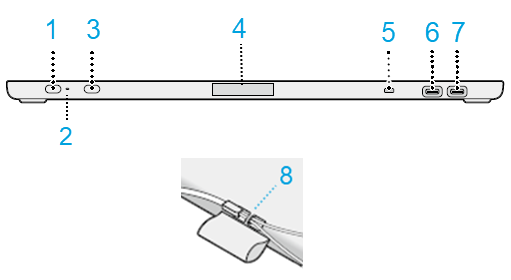 |
| Number | Item | Description |
|---|---|---|
| 1 | Power button | Press the power button to turn the device on. Use a long press to turn the device off. |
| 2 | Power status LED | The Status LED is located to the right of the power button and changes based on the status of the power and pen input:
|
| 3 | Built-in display settings | You can use the DTC121's built-in display controls to adjust a variety of display settings.
Important: The DTC121's display settings are optimized by default. Customizing these built-in display settings is an advanced feature. |
| 4 | Pen holder | The Pen holder is located at the top of your screen. Use it to store the pen when it is not in use. |
| 5 | Kensington NanoSaver® | This slot can be used to attach a locking cable to secure your pen display to a specific location, such as your desk. |
| 6, 7 | USB-C ports (both support graphics input) |
The two USB-C ports can be used to connect the DTC121 to your computer. See Connect to your computer for more information. You can also use the USB-C ports to connect a peripheral device, such as a mouse or keyboard.
Note: Both USB-C ports support graphics input. |
| 8 | Pen tether slot | The Pen tether slot is located behind the Pen holder on the back of your DTC121. The slot can be used along with the tether to attach the pen to your device. |
| | Do not share my information | | Cookies | | Terms of use | | Privacy Policy |