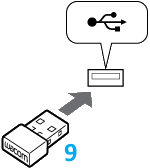Features of your ExpressKey Remote
The ExpressKey Remote device has 17 programmable keys and three programmable Touch ring settings that allow you to set controls, keystrokes, shortcuts, and many other functions on a Wacom device.
| 1 | ExpressKeys | 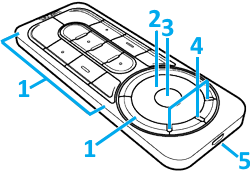 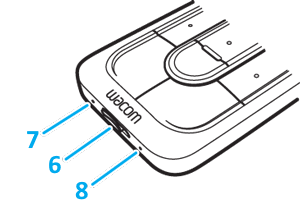
|
|---|---|---|
| 2 | Touch ring | |
| 3 | Toggle button | |
| 4 | Mode LEDs | |
| 5 | Micro USB port (for battery charging) | |
| 6 | Power slide button | |
| 7 | Battery status LED | |
| 8 | Device status LED | |
| 9 | Wireless Receiver |
Tip: For detailed instructions on how to customize your ExpressKey Remote, see ExpressKeys and Touch Ring.
Using the ExpressKey Remote with more than one device
When the ExpressKey Remote wireless receiver is plugged into your computer's USB port, the ExpressKey Remote acts as a set of programmable ExpressKeys, allowing you to interact with the frontmost (active) application on your computer.
If you use your ExpressKey Remote with a Wacom device that has its own ExpressKeys, the ExpressKey Remote will act as additional ExpressKeys, and will not override the settings for ExpressKeys on the other device.
| | Do not share my information | | Cookies | | Terms of use | | Privacy Policy |