Assign keystrokes
You can assign keystrokes to customizable components of your device, like ExpressKeys and pen buttons. As a result, pressing a button on your device performs the specified action instead of pressing the keystroke on your keyboard. You can also assign a combination of keystrokes, so you only have to press one button instead of an entire keystroke combination.
- Open Wacom Center.
- Select your device in the Devices sidebar.
- Select one of your device's customizable components (Pen settings, for example).
- In Wacom Tablet Properties, click any of the drop-down menus next to a customizable component.
- Select Keyboard > Keystroke.... The Define Keystroke window will display.
- In the Keys box, enter a single keystroke that you want to assign (Tab, Space, for example). To assign a combination of keystrokes, enter the keystroke combination (Ctrl+Z, for example).
- You can enter letters (a, A, b), numbers (1, 2,100), function keys (F2, F3), and modifier keys (Ctrl, Alt) in combination with other keys (Ctrl+C). You can also choose pre-defined combinations from the Add Special drop-down list.
- Click the Delete button to remove only the last keystroke you entered.
- Click the Clear button to remove all the keystrokes you entered so you can start over.
- Enter a Name for your keystroke and click OK.
- The name appears on On-screen shortcuts, in Wacom Tablet Properties, and in Settings view, so enter a name that indicates the keystroke you assigned.
- If you are assigning numbers to a Keypad, it is best practice to name the Keystroke the number that you assigned. For example, if you assign the number 8 to a Keypad button, name the Keystroke 8.
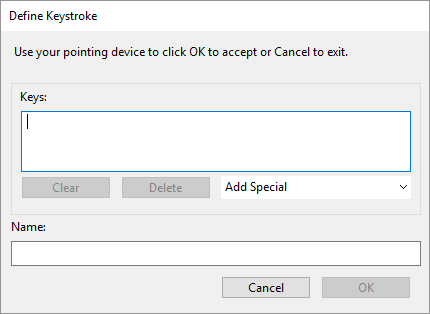
Note: If no Name is entered, the keystroke keys will display (e.g. {Ctrl}c).
Tip: You can assign different keystroke combinations to the same customizable component for different applications. See Application-specific settings for more information.
Tip: To learn which keystroke combinations are built-in as shortcuts for a particular application, refer to the documentation for the application.
| | Do not share my information | | Cookies | | Terms of use | | Privacy Policy |