Assign keystrokes
You can assign keystrokes to customizable components of your device. As a result, pressing a pen button, ExpressKey, etc. performs the specified function instead of pressing the keystroke on your keyboard. You can also assign a combination of keystrokes, so you only have to press one button instead of an entire keystroke combination.
- Open Wacom Center.
- In the Devices sidebar, select your device, then select one of your device's customizable components (ExpressKeys, for example).
- In the main content area, select the button you wish to customize.
- From the Action sidebar, select Keyboard then select Keystroke... to open the Keyboard shortcut window.
- Enter a keystroke combination in the Keys box (Ctrl+Z, for example).
- You can enter letters, numbers, function keys (F2, F3, etc.), and modifier keys (Ctrl, Alt) in combination with other keys. Use the Add special keys drop-down list to select additional keystroke options.
- Click the Delete button to remove the last keystroke you entered. Click the Clear button to remove all the keystrokes.
- Enter a Name for your keystroke and click Apply.
- The name appears on On-screen shortcuts and in Settings view, so enter a name that indicates the keystroke you assigned.
- If you are assigning numbers to a Keypad, it is best practice to name the Keystroke the number that you assigned. For example, if you assign the number 8 to a Keypad button, name the Keystroke 8.
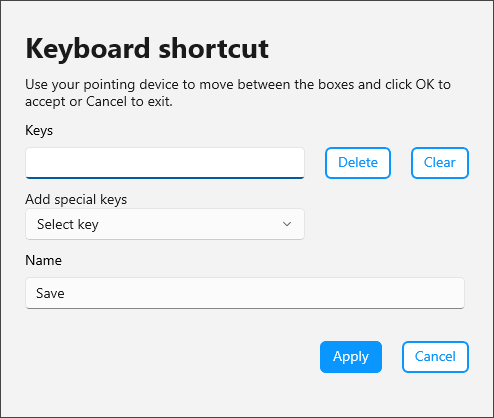
The above screenshot is for descriptive purposes; it may not match your screen.
Note: If no Name is entered, the keystroke keys will display: {Ctrl}z, for example.
Tip: You can assign different keystroke combinations to the same customizable component for different applications. See Application-specific settings for more information.
Tip: To learn which keystroke combinations are built-in as shortcuts for a particular application, refer to the documentation for the application.
| | Do not share my information | | Cookies | | Terms of use | | Privacy Policy |