On-Screen Display Settings
Use the Cintiq On-Screen Display (OSD) controls to adjust a variety of display settings.
- Factory presets: For optimal display quality, set your video card to a resolution of 1920x1080. This is the maximum (native) resolution that can be used with Cintiq. For more details, see On-Screen Display options and the Important Product Information guide, accessible from Wacom Center.
- Auto-sync: Cintiq automatically synchronizes to the incoming signal. The auto-sync function sets the horizontal and vertical screen position, as well as pitch and phase. Auto-sync will function between the supported horizontal and vertical frequency ranges.
- If the Cintiq does not synchronize with the incoming signal, you can use the OSD Reset or Auto Adjust options to initiate display synchronization.
- Color calibration: Changing the color, color temperature, contrast, brightness, or backlight from their default settings will override the color profile used with Cintiq.
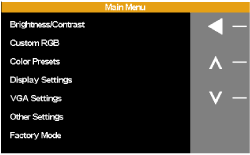
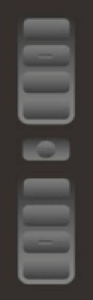
Press the OSD toggle button to close the menu. All settings are saved when the OSD menu closes and will be used the next time the Cintiq receives a similar video signal. This is applicable to all display modes.
If you make changes to the display appearance and cannot return to the original settings, use the Reset option to return the Cintiq to its original factory defaults.
| | Do not share my information | | Cookies | | Terms of use | | Privacy Policy |