Orientation
To choose or change the Orientation setting:
- Open Wacom Center.
- Select your device in the Devices sidebar.
- In the main content area, select Mapping Settings. You will proceed to Wacom Tablet Properties.
- From the Orientation drop-down menu, select ExpressKeys Left or ExpressKeys Right. The driver software automatically configures all aspects of the device according to the option you choose.
- Physically rotate your device so the ExpressKeys are positioned to the left or to the right.
You can choose settings for landscape or portrait orientation. To work with a monitor set vertically (in portrait mode), select one of the Orientation options:
- ExpressKeys Top rotates the device 90 degrees clockwise. The Touch Ring and ExpressKeys are oriented toward the top.
- ExpressKeys Bottom rotates the device 90 degrees counter-clockwise. The Touch Ring and ExpressKeys are oriented toward the bottom.
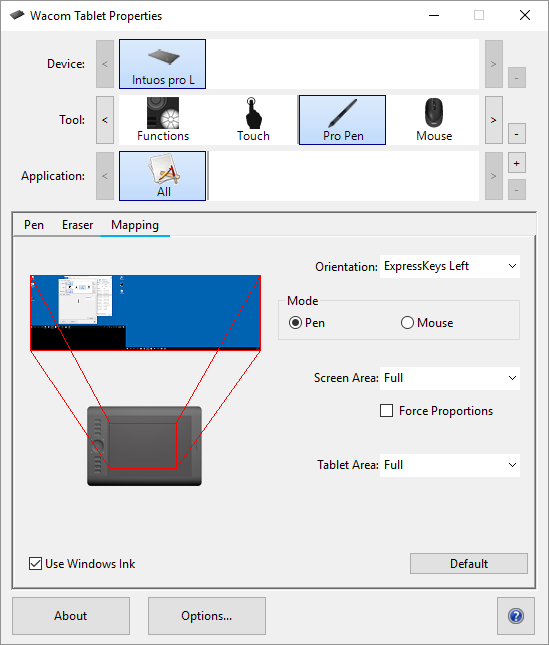
The above screenshot is for descriptive purposes; it may not match your screen.
| | Do not share my information | | Cookies | | Terms of use | | Privacy Policy |