Rocker Ring
You can assign the positions of the Rocker Ring and Center Button to various actions, menu, and keystroke defaults.
Customizing the Rocker Ring and Center Button
Customize the four positions of the Rocker Ring, and the Center Button or Home Button, to execute the actions that make your work quickest and easiest for you.
- Open Wacom Center.
- Select your device in the Devices sidebar.
- In the main content area, select Rocker Ring settings. You will proceed to Wacom Tablet Properties.
- On the Rocker Ring tab, you can customize the four positions of the Rocker Ring, and the Center Button or Home Button by choosing actions from the drop-down menus.
Note: To view the current settings for your Rocker Ring, select the Show Express View checkbox on the Rocker Ring tab. Then lightly press any of the four positions of the Rocker Ring or the Center Button to view the current settings on your screen.
Tip: When creating your settings, you can select the Keystroke... option to define a custom keystroke action (Ctrl+Z, for example). See What actions can I assign? for more information about the Keystroke option.
Tip: Rocker Ring settings can be defined for use with specific applications. See Application specific settings for more information.
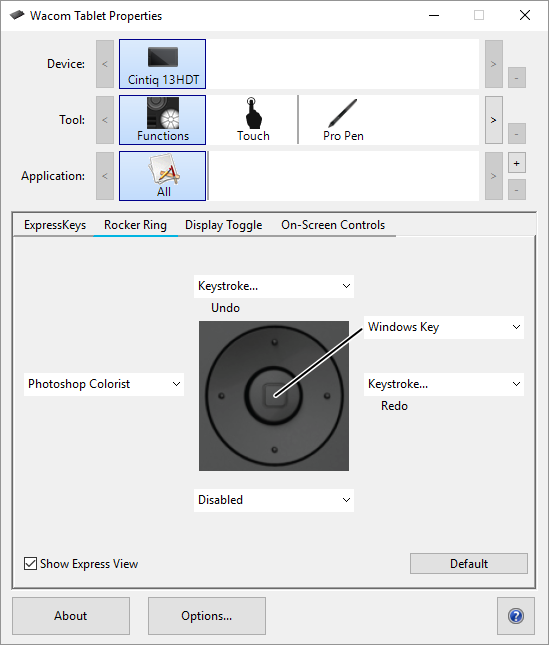
The above screenshot is for descriptive purposes; it may not match your screen.
| | Do not share my information | | Cookies | | Terms of use | | Privacy Policy |