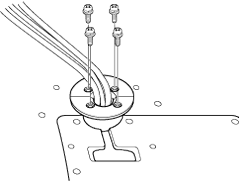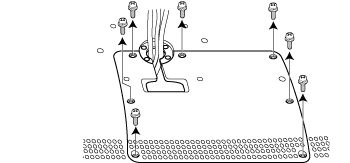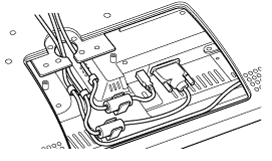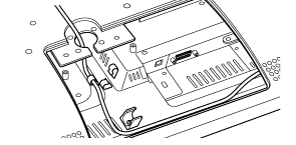Connect with a different cable
If you need to replace a cable on your Cintiq, for example to use a different video connector, you will need to remove and replace the existing cable.
To remove and replace a cable:
- Turn off your computer and power off the Cintiq. Disconnect all cables between the Cintiq and your computer.
- Remove the Cintiq from the display stand. Place it face down on a flat, soft surface (such as a cloth on a desktop).
- Continue by following the steps and illustrations below.
|
4. Remove the bearing hub by unscrewing the four bearing hub attachment screws. 5. Carefully separate the bearing halves and remove the bearing stopper to free up the cabling. For bearing details, see Cintiq 22HD optional stand configurations.
|
6. Loosen the rear cover screws and lift the cover away from the Cintiq. The connectors are DVI-I and USB (see A).
|
|
A
|
7. Remove the cable clip (above cables, not shown) and unseat the cable(s). 8. Loosen any thumbscrews, then disconnect and remove the cable(s).
|
|
To install a new cable:
|
| | Do not share my information | | Cookies | | Terms of use | | Privacy Policy |