Standard Gestures
The Standard Gestures tab lets you individually enable or disable pre-configured gestures. Use Standard Gestures to navigate, perform mouse clicks, scroll, zoom, or rotate.
Important: Windows does not support the Standard Gestures tab on pen display products.
Tip: Touch is on when it is selected in the Touch Options tab, or when the toggle switch on your Wacom device is set to enable touch.
Customize Standard Gestures settings
- Open Wacom Center.
- Select your device in the Devices sidebar.
- In the main content area, select Touch & gesture settings.
- In Wacom Tablet Properties, select the Standard Gestures tab.
- Select or deselect the One-, Two-, and Three-Finger gestures to activate or deactivate the gesture.
- For Scroll, select Natural or Standard from the drop-down menu to determine the direction of movement when you are scrolling.
- For Three-Fingers gestures, select your preference from the drop-down menu.
Tip: Position your cursor over a touch gesture to see a static image of it. If you do not hover over a specific touch gesture, each image will display sequentially.
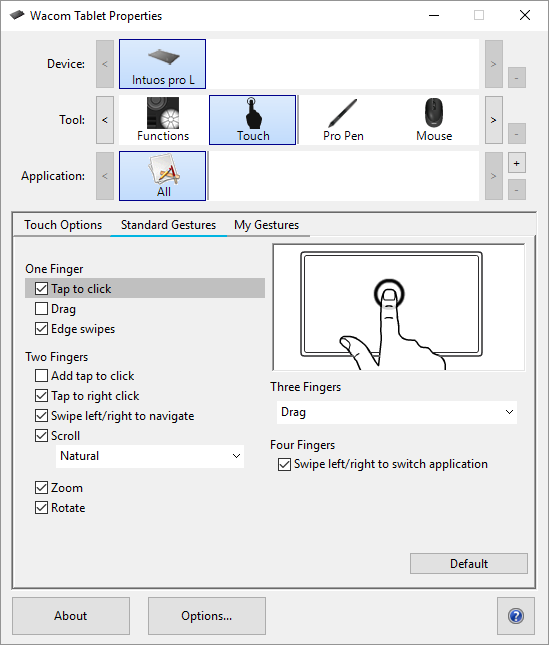
The above screenshot is for descriptive purposes; it may not match your screen.
| | Do not share my information | | Cookies | | Terms of use | | Privacy Policy |