Device active area
The active area is the area on your Wacom device that you interact with using your pen or touch (if supported). On the device, the active area might be indicated by a different color or by a pattern. The edges of the active area might be outlined or indicated with marks in the corners.
How does the device active area correspond to your monitors?
- If you have one monitor attached to your computer, the active area maps to your entire monitor.
- If you have multiple monitors attached to your computer, the active area maps to all monitors.
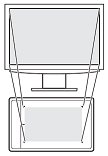
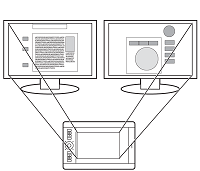
How does pen movement on the device correspond to what you see on the monitor?
- Wherever you place your pen on the device, the screen pointer moves to the corresponding point on the monitor.
- The screen pointer on your monitor follows your movement across the device surface.
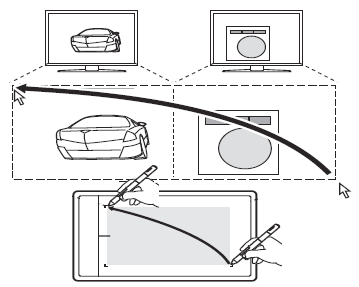
Tips for working in the device active area
- You can customize how the device active area maps to your monitors by Opening Wacom Center, selecting your device in the Devices sidebar, then selecting Mapping settings in the main content area. You will proceed to the Mapping tab in Wacom Tablet Properties, where you can make your changes.
- You can toggle between working on all of your monitors at once to working on an individual monitor by using Display Toggle.
- If your device has touch functionality, you can also use gestures in the active area to perform specific functions, such as tapping twice to double-click an item. You can access the gesture options by Opening Wacom Center, selecting your device from the Devices sidebar and selecting Touch & gestures settings in the main content area. You will proceed to Wacom Tablet Properties, where you can make your changes on the Touch Options, Standard Gestures, or Advanced Gestures tab.
| | Do not share my information | | Cookies | | Terms of use | | Privacy Policy |