Touch Options
The Touch Options tab allows you to configure how the system responds to basic touch.
- Open Wacom Center.
- Select your device in the Devices sidebar.
- In the main content area, select Touch & gesture settings. You will proceed to Wacom Tablet Properties.
- On the Touch Options tab, you can make changes to the following settings:
- Enable touch input: Select the checkbox to enable touch capability.
- Pointer Speed: Adjusts the screen pointer. Choose Slow to move the screen cursor at a slower rate with more finger motion. Choose Fast to move the screen cursor quickly with less motion.
- Scrolling Speed: Adjusts the scrolling speed of the Scroll touch gesture.
- Pointer Acceleration: Adjusts the acceleration level of the screen pointer. Choose a Low setting for a slower response to your finger motion on the device. Choose a High setting for a quicker response.
- Double-Tap Time: Adjusts how fast you must tap for a double-click. Test your setting by positioning the cursor over the Test area and tapping twice.
Note: The Enable touch input setting only applies to devices without a physical touch on/off switch.
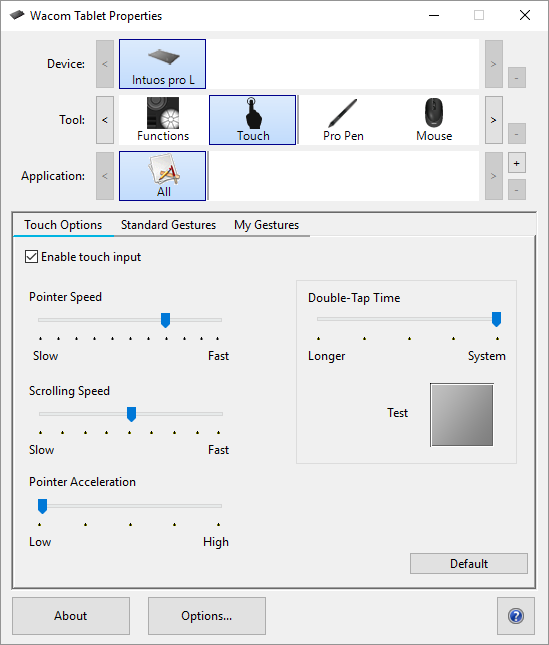
The above screenshot is for descriptive purposes; it may not match your screen.
Note: Touch speed and acceleration settings in Wacom Tablet Properties are independent of overall system settings. Changes you make to settings in Wacom Tablet Properties do not affect similar system settings. However, changes made to overall system settings may affect your device settings.
| | Do not share my information | | Cookies | | Terms of use | | Privacy Policy |