Touch Ring
The Touch Ring can be customized in the same way as the ExpressKeys. The Touch Ring mode you select determines the action performed by the Touch Ring. When a mode is active, the Touch Ring will perform the action for that mode, such as Auto Scroll/Zoom, Brush Size, or Rotate.
To change modes, press the touch ring firmly in the north, south, east, or west direction corresponding with your desired mode.
To set the Touch Ring modes:
- Open Wacom Center.
- Select your MobileStudio Pro in the Devices sidebar.
- In the main content area, select Touch Ring Settings. You will proceed to Wacom Tablet Properties.
- On the Touch Ring tab, set the functions for the four modes by selecting them from the drop-down menus.
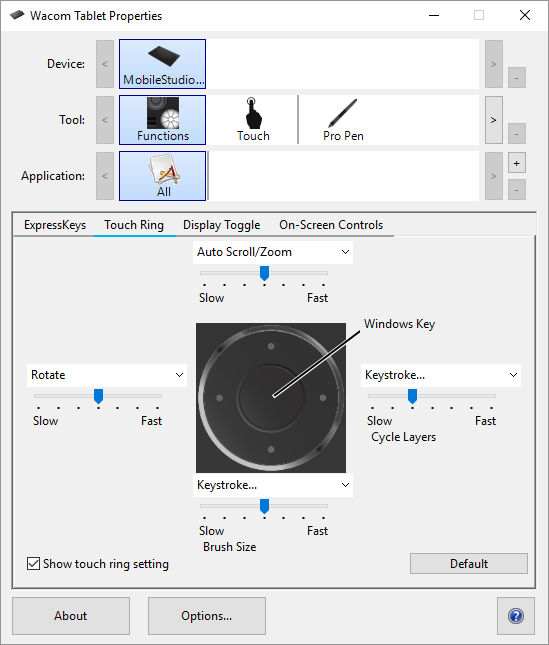
The above screenshot is for descriptive purposes; it may not match your screen.
| | Do not share my information | | Cookies | | Terms of use | | Privacy Policy |