Access and customize your device
Selecting Devices in Wacom Center's navigation bar will display the supported Wacom device(s) connected to your computer in the Devices sidebar. Selecting a device name in the Devices sidebar allows you to access helpful information about your device. It is also the first step in the process of customizing your device.
Topics on this page
- Access information about your device
- Customize your device settings
- View your device's serial number
- Run the setup wizard
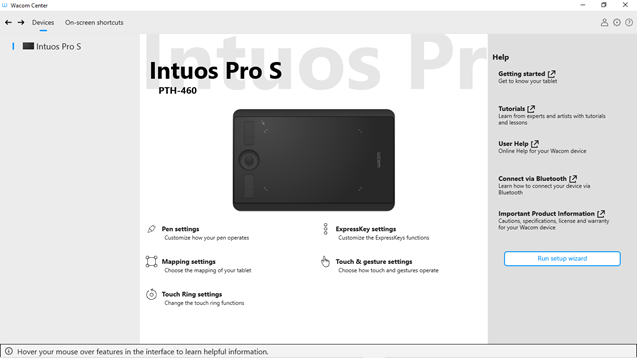
The above screenshot is for descriptive purposes; it may not match your screen.
Access information about your device
Note: Depending on your device, you may not see all of the Help & support options.
- Open Wacom Center.
- Select your device in the Devices sidebar.
- You can access information for the selected device from two different areas in Wacom Center:
- The Help section on the right side of the main content area, which contains links to: help to you get started with your device, Tutorials, User Help, instructions on how to connect your device to your computer, instructions on how to connect via Bluetooth (if applicable to your device), and Important Product Information.
- The Help & support
 icon in the navigation bar, where you can access:
icon in the navigation bar, where you can access:
- User Help: Opens the online User Help for your device.
- Tutorials: Opens Wacom's YouTube channel in your browser. Provides access to getting started videos and other helpful videos on a variety of features.
- Important Product Information: Online product information for your device, including Product Specifications as well as License and Warranties.
- Support or Contact: Opens Wacom's Customer support page.
- Send feedback: Allows you to send feedback to Wacom about this application, including bug reports.
- Driver check: Click this button if you notice unusual behavior with your device and want to check for any driver errors.
- About: Click this button to view the driver version you are currently using. You can also link to Wacom's Tablet Driver Privacy Notice.
- Social media links: Wacom's social media or blog sites (differ by region).
Customize your device settings
- Open Wacom Center.
- Select your device in the Devices sidebar.
- In the main content area, select the setting you wish to customize:
- Pen settings: Customize how your pen operates, including pen button click behavior, and tip feel (depending on your pen).
- Pen calibration: Calibrate the alignment between pen and screen cursor.
- ExpressKey settings: If your Wacom device has ExpressKeys, you can customize the button functions.
- Rocker ring settings: If your Wacom device has a Rocker ring, you can assign the positions of the Rocker ring and center button to various settings, menu and keystroke defaults.
- Touch ring settings: If your Wacom device has a Touch ring, you can customize the action performed by the Touch ring.
- Touch strip settings: If your Wacom device has a Touch strip, you can customize the Touch strip functions.
- Display settings: Customize color and other settings for your display device.
- Touch & gesture settings: If your Wacom device has touch, you can customize touch gestures and other touch functionality.
- Mapping settings: Customize how the surface of your device maps to your monitors.
- Display toggle settings: Control how your pen cursor moves across all connected display screens.
- You will proceed to the applicable tab in Wacom Tablet Properties. Click the down arrow next to any customizable component (Pen button, ExpressKey, etc.) and select the action that you want to assign.
Note: The features you can customize will vary, depending on your device.
View your device's serial number
- Open Wacom Tablet Properties.
- At the bottom of the Wacom Tablet Properties screen, click the About button.
- Click the Diagnose... button.
- Your device's serial number will be listed in the Tablet S/N field.
Run the setup wizard
The Setup Wizard runs automatically when you first install your device. You can run it at any time from Wacom Center to view helpful features about the selected device, as well as register your device.
Note: Not all devices have a Setup Wizard.
- Open Wacom Center.
- Select your device in the Devices sidebar.
- In the main content area, click the Run setup wizard button (if available) and follow the prompts.
| | Do not share my information | | Cookies | | Terms of use | | Privacy Policy |