Customize Wacom Display Settings
The Display Settings utility allows you to customize pen display settings.
Open Display Settings
- Open Wacom Center.
- Select your device in the Devices sidebar.
- Select Display Settings in the main content area. You will proceed to Wacom Display Settings application.
- Select the Display to be customized from the drop-down menu.
- Adjust the brightness and contrast as needed.
- Select a Color Setting if you would like a particular type of display for your work. In the Color Setting menu:
- Select Color Temperature to make Color Temperature and Gamma options available.
- Select Color Space to make Color Space and Gamma options available.
- Select Custom Color and click Set button to open the Set Color dialog.
- Click the Reset Color button to reset your color settings to factory defaults.
- Click the Advanced button for additional settings for your display.
- Click the Save button to save the current settings in the dialog.
- Click the Revert button to undo any changes since the last Save, or since the display settings were started if a Save has not been done. Settings revert to that previous point.
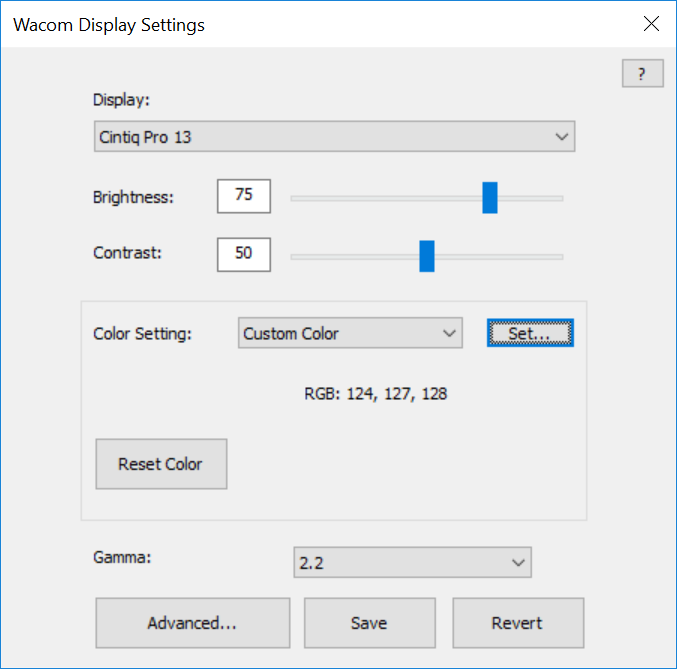
The above screenshot is for descriptive purposes; it may not match your screen.
Note: Not all setting options may be available on your pen display.
| | Do not share my information | | Cookies | | Terms of use | | Privacy Policy |