Settings view
Settings view displays small windows with the current settings for your customizable components, such as Pen buttons, ExpressKeys, and Dials (depending on your device features). This allows you to continue working on your Wacom device while still viewing each customizable component's settings. You can also:
|
 |
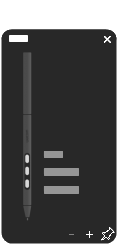 |
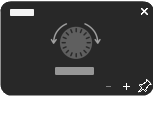 |
||
| The above screenshots are for illustrative purposes only. | ||
Set up and use Settings view
- Open Wacom Center.
- Select your device in the Devices sidebar and then select your pen name or ExpressKeys.
- In the main content area, click the currently assigned action next to a pen button or ExpressKey.
- In the Action sidebar, click Other, then select "Settings" to assign Settings view to the pen button or ExpressKey.
- To view the settings on your computer screen, press the pen button or ExpressKey.
Note: Customizable components that are disabled will display as "Disabled" in settings .
| | Do not share my information | | Cookies | | Terms of use | | Privacy Policy |