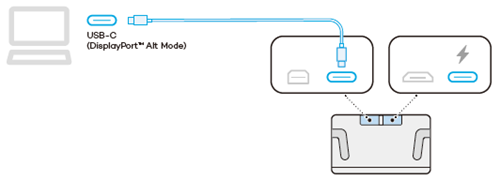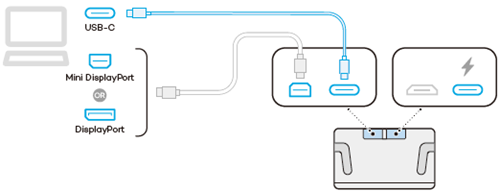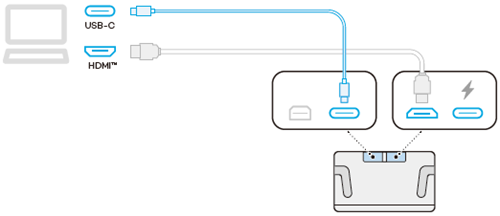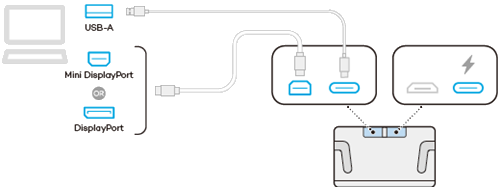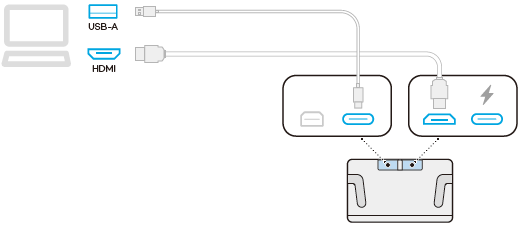Connect to your computer
After you have removed your Cintiq Pro from the box and are ready to begin using it, complete the steps below to connect to your computer. You can also reference the Quick Start Guide included in the Cintiq Pro box.
Connect your Wacom Cintiq Pro 17 to your computer
- Connect your Cintiq Pro to your computer using one of the methods illustrated in the table below, depending on your computer's setup:
- Connect your device to a power source using the power cable and AC adapter. The power connection port is on the back, right side of your Cintiq Pro.
- Wrap the cables together using the cable tie attached to the Power adapter.
- Press the power switch to turn your Cintiq Pro on.
- Follow the instructions on the Install the Wacom driver page.
| Port(s) on your computer | Cable(s) needed to connect the Cintiq Pro to your computer |
|---|---|
| USB-C DisplayPort™ Alt mode (supports video output) |
USB-C to C cable
|
| USB-C port (does not support video output) DisplayPort |
USB-C to C cable DisplayPort cable (available on the Wacom eStore)
|
| USB-C port (does not support video output) HDMI port |
USB-C to C cable HDMI cable (available on the Wacom eStore)
|
| USB-A port DisplayPort |
USB-C to A cable DisplayPort cable (both cables available on the Wacom eStore)
|
| USB-A port HDMI port |
USB-C to A cable HDMI cable (both cables available on the Wacom eStore)
|
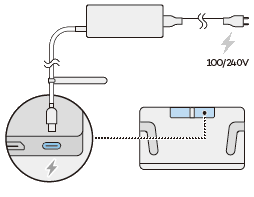
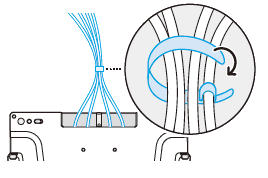
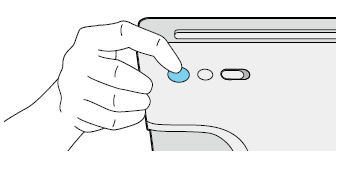
| | Do not share my information | | Cookies | | Terms of use | | Privacy Policy |