Test the ExpressKeys
If your ExpressKeys do not work as expected, check the assigned actions or reset them to their defaults. Also try the steps outlined on the Wacom Support page. If you are still having issues, use the diagnostic steps below.
- Open Wacom Tablet Properties.
- Click the About button.
- In the dialog that appears, click the Diagnose... button.
- If more than one Wacom device is connected to your system, make sure the device you are testing is selected in the Device drop-down list.
- Observe the Device Info column as you test each ExpressKey.
- Test the keys by pressing them one at a time. Each time you press a key, its number is shown next to the Left Buttons category.
- When you are done, click the Close button.
Note: The Diagnostics dialog shows dynamic information about the device, your tool(s), and appropriate information for touch-sensitive devices.
If this test fails, please contact Wacom Support.
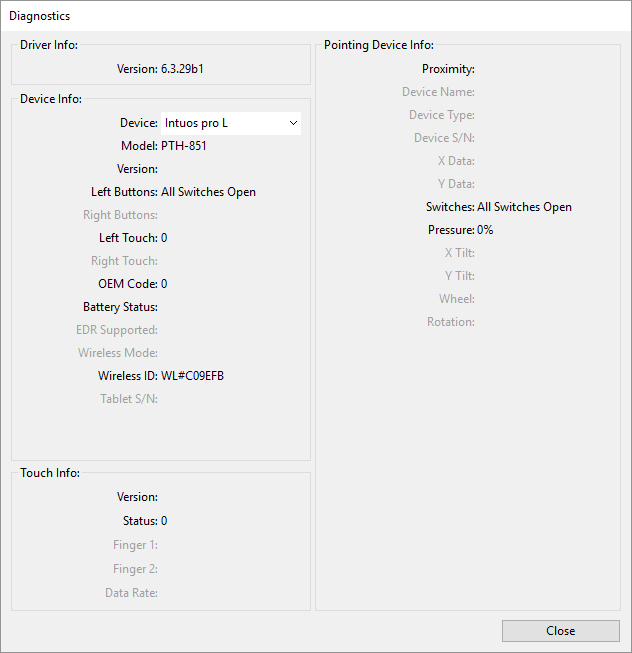
The above screenshot is for descriptive purposes; it may not match your screen.
| | Do not share my information | | Cookies | | Terms of use | | Privacy Policy |