Features of your Wacom One 14
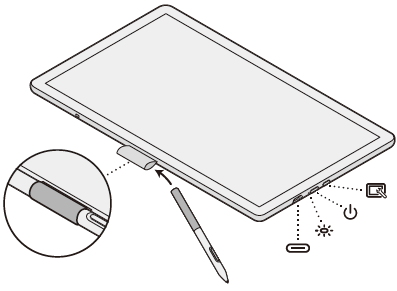 |
| Icon | Item | Description | USB-C port | Use the USB-C port to connect the Wacom One 14 to your computer. |
|---|---|---|
| Status LED | The Status LED is located to the left of the power button and changes based on the status of the power and pen input:
|
|
| Power button | Press the power button to turn the device on. Use a long press to turn the device off. | |
| Menu button | Press this button to open the Menu, where you can adjust the display's brightness, the built-in display settings, perform a factory reset, set the device language, and more. | |
| Pen holder | Use the Pen holder to store the pen when it is not in use. |
| | Do not share my information | | Cookies | | Terms of use | | Privacy Policy |