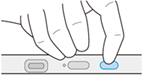Menu
| From the Menu, you can adjust the display's brightness, adjust the built-in display settings, perform a factory reset, set the device language, and more. Press the menu button on the left side of your device to open the Menu, then use your pen to select one of the options described in the table below. |
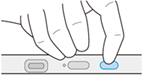 |
| Menu option |
Icon |
Description |
 |
Use the slider at the top of the Menu to adjust the display brightness.
|
| Display Settings |
 |
See Built-in display settings.
|
| Other Settings |
 |
The Other Settings option allows you to set the following features:
| Language | Sets the device's language. |
| Menu transparency | Controls the transparency of the Menu. |
| LED Luminance | Controls the power status LED's brightness. |
| Power button | Choose whether to turn off just the display (and not the entire device), in order to maintain the connection and quickly return to work. |
| Pen Side Switch | Allows you to disable the pen buttons. If your pen buttons are not working, check the Pen Side Switch setting to make sure it is ON. |
| Factory reset | Use this option if you need to reset all of the Built-in display settings and the Wacom Menu settings. |
|
Note: A light-colored button means ON; a dark-colored button means OFF.