Built-in display settings
You can use the Wacom One 14's built-in display settings controls to adjust a variety of display settings.
Important: The display settings are optimized out of the box. Customizing these built-in display settings is an advanced feature.
Tip: If you make changes to the display appearance and cannot return to the original display settings, go to Display Settings > Reset.
Tip: To reset all built-in display settings, go to Other Settings > Factory Reset.
Note: There is a built-in display setting that allows you to disable pen buttons. If your pen buttons are unexpectedly not working, check this setting.
Customize the built-in display settings
- Press the Menu button on the left side of your Wacom One 14.
- Use a pen to select the Display Settings icon.

- If prompted, click OK to confirm that any display settings changes may consume more energy.
- Use a pen to navigate additional menus and select options. You can adjust display attributes such as color mode, brightness, and contrast.
- Use the back
 button to return to the previous screen.
button to return to the previous screen. - Press the Menu button again to close it.
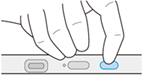
Note: The built-in display settings menu will automatically close after a few moments of inactivity.
| | Do not share my information | | Cookies | | Terms of use | | Privacy Policy |