Test the ExpressKeys
If your ExpressKeys do not work as expected, check the assigned actions or reset them to their defaults. Also try the steps outlined on the Wacom Support page. If you are still having issues, use the diagnostic steps below.
- Open Wacom Center.
- Select your device in the Devices sidebar.
- In the main content area, click Advanced.
- At the bottom of the Advanced settings screen, click Diagnostics.
Note: The Diagnostics dialog shows dynamic information about the pen display, your tool(s), and information for touch-sensitive devices.
- In Diagnostics, observe the Device Info: column as you test each ExpressKey.
- Test the keys by pressing them one at a time. Each time you press a key, its number is shown next to the Left Buttons or Right Buttons category.
- If the test fails, contact Wacom Support.
- Click Diagnostics again to close the window.
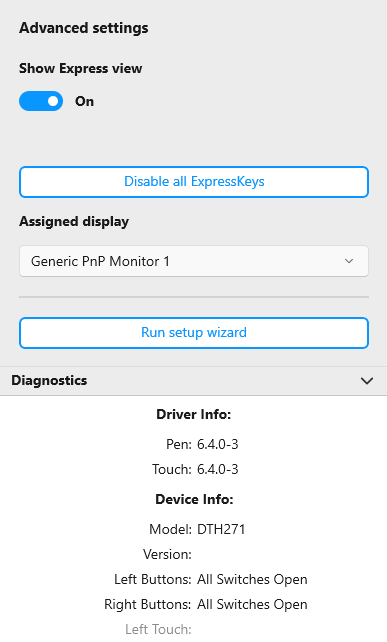
The above screenshot is for descriptive purposes; it may not match your screen.
| | Do not share my information | | Cookies | | Terms of use | | Privacy Policy |