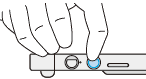Touch setup
The Touch setup tab allows you to set up the basic touch input settings for your Wacom Cintiq 24 touch or the Wacom DTH246E touch. You can turn touch on and off using the Touch on-off button in the Menu.
You can also use Selective touch, which enables touch input for On-screen shortcuts only, and leaves touch turned off everywhere else on your screen. Instructions for both setup options are listed in the table below.
Tip: For information on customizing touch gestures, see Basic gestures and Advanced gestures.
| Touch setup options | Instructions |
|---|---|
| Turn touch On/Off using the Menu button |
Tip: A light-colored button means touch is On. A dark-colored button means touch is Off.
|
| Turn touch On for Grid panels & Radial menus only (disables touch everywhere else) |
|
| | Do not share my information | | Cookies | | Terms of use | | Privacy Policy |