Connect wirelessly by Bluetooth
You can work wirelessly using the Intuos Pro's Bluetooth feature. Pair up to two Bluetooth-enabled devices.
Note: Your Wacom device is battery-powered when you are connected by Bluetooth.
Topics on this page
Tip: If you are working wirelessly and your pen is inactive for 15 minutes, your device will turn off automatically to preserve battery charge and life. To disable this, go to the device Advanced settings and turn Wireless timeout off.
Connect wirelessly by Bluetooth
- Use the USB/Bluetooth selector to select a Bluetooth connection: BT1
 or BT2
or BT2 
- Open your host device's Bluetooth menu and turn Bluetooth On.
- Press the power button on your Wacom device until the blue LED starts to blink slowly.
- In your host device's Bluetooth menu, select the Wacom device when it appears.
- Click Pair or complete the pairing process per your operating system's instructions.
- The blue LED will stop blinking when your device is connected.
- Close the Bluetooth menu.
- To connect to a second Bluetooth-enabled device, use the USB/Bluetooth selector to switch to the remaining open Bluetooth connection (BT1) or (BT2), then repeat the connection steps above.
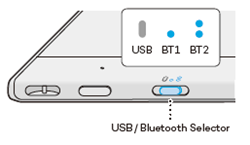
Note: The blue LED blinking slowly indicates the device is discoverable by Bluetooth.
Tip: Use the USB/Bluetooth selector to change the connection between the Bluetooth connected devices and a USB connected device.
What the LED means
Information is conveyed by the status and color of the LED:
| LED Color | Meaning |
|---|---|
| Off | If connected to a wall adapter by USB cable this indicates the battery is fully charged. Otherwise, it means the device is off. |
| White | Connected to computer by USB cable, battery fully charged |
| Blue (not blinking) | Connected to computer by Bluetooth |
| Blue (slowly blinking) | In pairing mode, attempting to connect to computer |
| Blue (quickly blinking) | Attempting to reconnect to last paired computer |
| Orange (not blinking) | Connected to computer or wall adapter by USB cable, battery charging (> 10%) |
| Orange (blinking) | Battery is low (<= 10%) and connected by Bluetooth, attach to a computer or wall adapter by USB cable to charge |
Tips for improving Bluetooth connectivity
- Check to see if your computer has a built-in Bluetooth antenna. If not, purchase and install a Bluetooth adapter.
- Check what version of Bluetooth your computer or adapter is using. If you are not using a compatible version, install a compatible Bluetooth adapter.
- Version 4.0 or higher is recommended.
- A minimum of Version 2.1 is required.
- Check Updates in Wacom Center to make sure that you are using the latest Wacom driver and device firmware.
- Update your operating system to the latest version.
- Move your device closer to your computer, and make sure that the space between the computer and the device is clear.
- Unpair other Bluetooth devices, especially any that transfer a large amount of data, such as headphones, speakers, or storage devices.
| | Do not share my information | | Cookies | | Terms of use | | Privacy Policy |