Features of your Wacom Intuos Pro
- Touch Ring center button
- Press to wake up the device from sleep when connected by Bluetooth.
- Press and hold for three seconds when you are pairing by Bluetooth.
- Press when you want to start a new page when you are paper sketching.
- Press twice when you want to start a new layer when you are paper sketching.
- Press when you want to switch between actions that you assigned to the Touch Ring.
- The LED light moves around the Touch Ring when you press the center button to change actions.
- Touch Ring
- You can assign four actions to the Touch Ring.
- To use the Touch Ring, slide your finger around the ring.
- Power button for Bluetooth
- Press and hold for two seconds to turn your device on or off while connected by Bluetooth.
- The Touch Ring LEDs light when you turn on the device. The lights go off when you turn off the device.
- Press to send your device to sleep or to wake up from sleep while connected by Bluetooth.
- The Touch Ring LED lights when the device is awake and turns off when the device goes to sleep.
- ExpressKeys: You can assign actions such as keystrokes, button clicks, and modifier keys to ExpressKeys. When you press an ExpressKey, it acts as a shortcut to the action that you assigned to it.
- Active area: The active area is the area on the device that you interact with by pen, touch, and paper sketching. It is indicated by corner markers on the device surface.
- You can change the texture of the active area with a Texture Sheet available at the Wacom Store. Peel the covering off the back of the Texture Sheet and place the sticky side down on your device's surface. Peel the protective covering off the front of the Texture Sheet to start working on the customized surface.
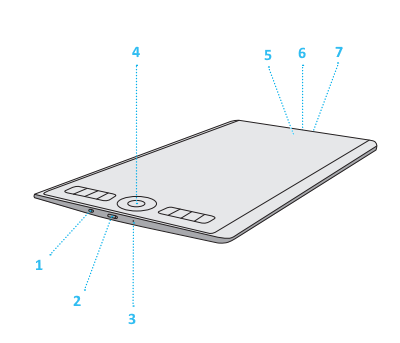
| Number | Item |
|---|---|
| 1 | On/off switch for touch input |
| 2 | Power button for Bluetooth |
| 3 | Reset button |
| 4 | Touch Ring center button |
| 5 | Battery and Bluetooth LED |
| 6 | USB port |
| 7 | Pen tether slots |
| | Do not share my information | | Cookies | | Terms of use | | Privacy Policy |