Features of your Wacom Movink 13
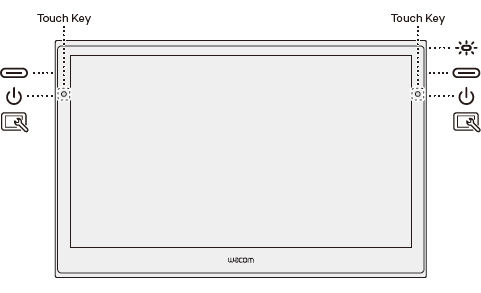 |
|
 Left side |
 Right side Right side |
| Illustration | Feature | Description | ||||||
|---|---|---|---|---|---|---|---|---|
| Tablet Button (Power & Menu) | There are two Tablet Buttons, one on each side of the Movink. Out of the box, the default setting for both buttons is Power & Menu:
You can optionally customize one of the tablet buttons so that a short press turns Touch on and off, or works like an ExpressKey. See Tablet Button on the Movink 13 menu page for details. |
|||||||
| USB-C DisplayPort™ Alt mode | There are two USB-C ports, one on each side of the Movink. Use the USB-C cable included with your Movink to Connect to a computer that has a USB-C port that supports video output. | |||||||
| Touch Keys | There are two Touch Keys located on each side of the front surface of your Movink. You can use the Touch Keys as ExpressKeys to perform time-saving actions, such as mouse clicks, keyboard shortcuts, and more. | |||||||
| Status LED |
|
|||||||
| | Do not share my information | | Cookies | | Terms of use | | Privacy Policy |