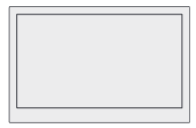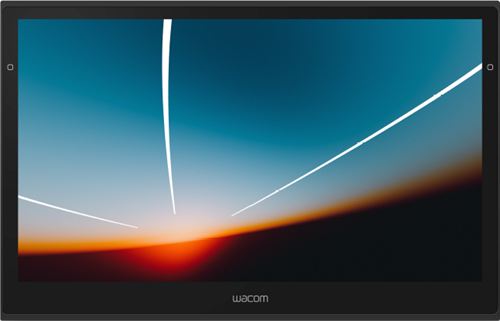
About the Wacom Movink 13
Your Wacom Movink 13 creative pen display helps you express yourself by allowing you to create directly on your screen. The Movink is thin, light-weight, and easily portable. A single USB-C cable can power the Movink and connect it to a computer with a USB-C port that supports video output.
The Movink's OLED display screen supports a wide range of colors, prevents ripples when pressing the pen to the screen, creates a smooth drawing experience, and the low-blue light feature makes the display easy on your eyes. For important care tips for the OLED display, see Care for your device.
- Use the Pro Pen 3 included with your Movink, or another supported pen.
- Interact with your device using Touch & gestures, multi-finger swipes and taps that allow you to perform actions such as switching applications or showing the desktop.
- You can use one of the Movink's Tablet Buttons and the Touch Keys as ExpressKeys, allowing you to create time-saving shortcuts.
- Your Movink is supported on Windows, macOS, as well as Android and Chromebook.
Also see: Features of your Wacom Movink 13 and Connect to your computer.
Included with your Wacom Movink 13
After you unpack your Movink, make sure the following items are included:
| Movink 13 creative pen display
|
|
| USB-C to C cable | 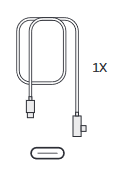 |
| Quick Start Guide booklet |  |
| Pro Pen 3 |  |
| Pen nibs | 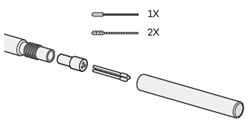 |
Tip: You can optionally purchase the Wacom Color Manager and the Wacom Movink 13 accessory pack, which includes the Wacom Foldable Stand, Movink Tablet Sleeve, and Rollup Case (holds 2 pens & 1 cable). Both are available on the Wacom eStore.
Find more information
- Access FAQs and other product information on the Movink 13 Getting Started page of the Wacom website.
- Review the Important Product Information, which describes safety precautions, specifications, warranties, and the license agreement for your device, available in the Help & support
 section of Wacom Center.
section of Wacom Center.
| | Do not share my information | | Cookies | | Terms of use | | Privacy Policy |